
Changes (2:47 minutes)
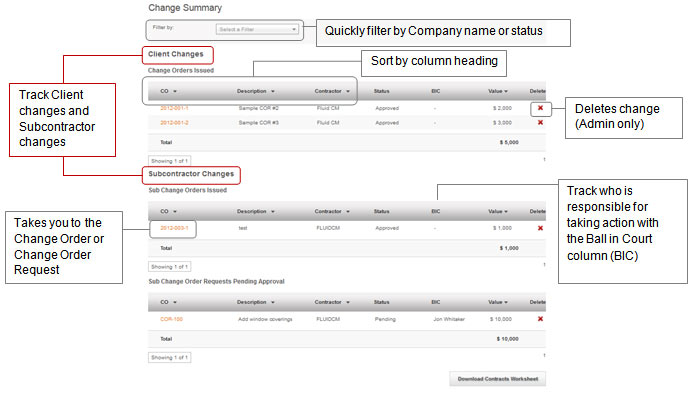
From the Client or Subcontracts module, select the contract that you want to issue a Change Order Request on. From the contract Summary page (sample below), select the Issue COR button in the bottom right hand corner.
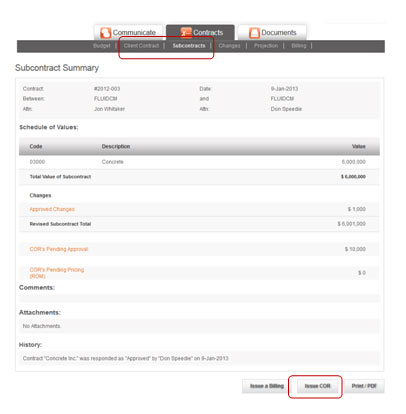
Complete filling in the COR form attaching any necessary backup documentation or references. You can add detailed line item breakdowns to break up the work by selecting Add a line item. This detail will carry over to your Billing. To complete the form and proceed to the next step, select Review Draft to proceed.
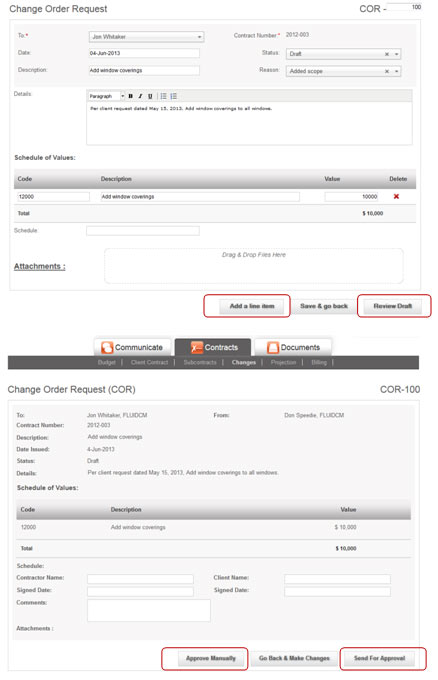
If you are OK with how everything looks, select Send For Approval to issue digitally, or Approve Manually if you have administrative permissions set.
When you send a COR out to a client or subcontractor, you can use your password to digitally sign off on the Request. Once issued, the client or subcontractor can either
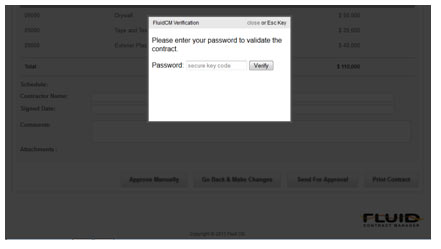
Once both parties agree to the change, the COR will become a Change Order to the contract. The Changes module reports the status of each change along the approval process (Draft, Pending Approval and Approved.